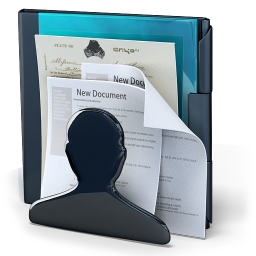
How can I view the public documents or inspect the official records of a public or private company registered in India?
The Ministry of Corporate Affairs, Government of India now allows you to view the Public Documents and Records filed by public and private companies in India, online on the MCA website https://mca.gov.in.
Why is the online search option useful?
This can be especially useful for members of the Public, NGO’s, Journalists investigating fraudulent companies or transactions, rival companies and also activists. By paying a nominal fee, the details of any company registered in India is available online.
Do I need to visit the Registrar of Companies or Ministry of Corporate Affairs office to view the documents online?
You do not need to apply for inspection or visit the Registrar of Companies. There is also a provision of checking if what documents you are searching for, really exist or are available online. This helps prevent wastage of time and money. This can be an excellent tool to identify shell companies and expose dubious transactions and activity of a registered company in India.
Which are the public documents of a company that I can get online through the MCA website?
You can get the following documents of any public or private company registered in India:
- Certificates (Eg. Certificate of Commencement of Business, Certificate of Incorporation)
- Change in Directors
- Incorporation Documents
- Charge Documents
- Annual Returns and Balance Sheet eForms
- LLP Forms (Conversion of company to LLP)
- Other eForm Documents
- Other Attachments
Can I get the documents for all years, online at the MCA website?
What are the steps to View the Public Documents of an Indian company online?
First, create an account at the mca.gov.in page.

Fill in the form to create an account. Select “Registered User” for an individual’s account.
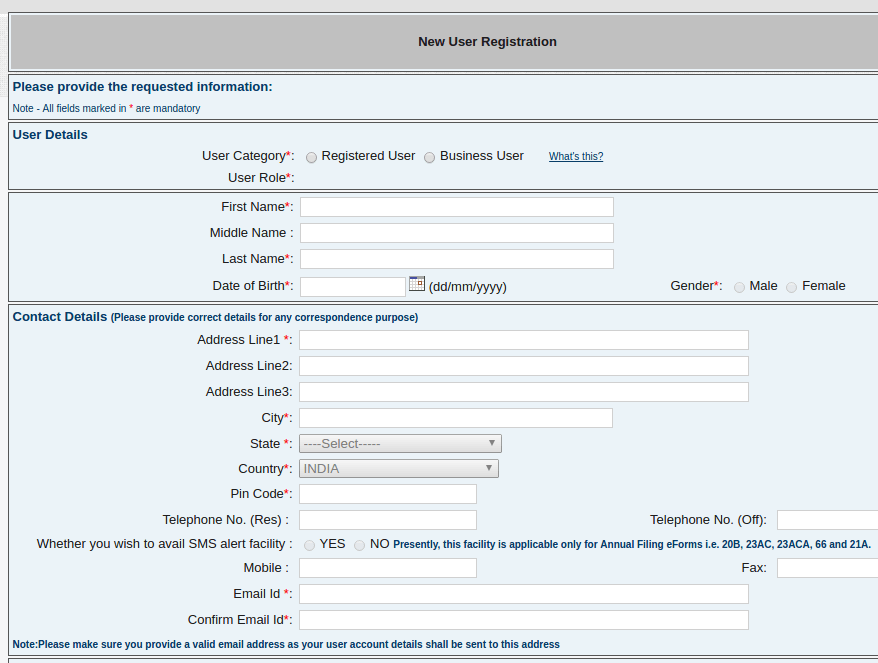
After creating an account, Login to the account
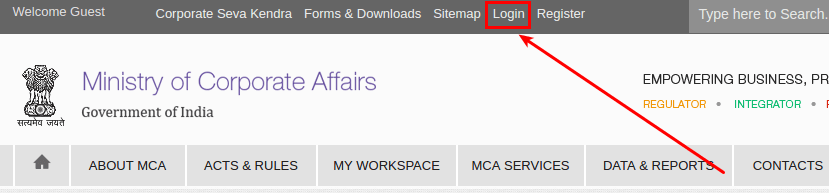
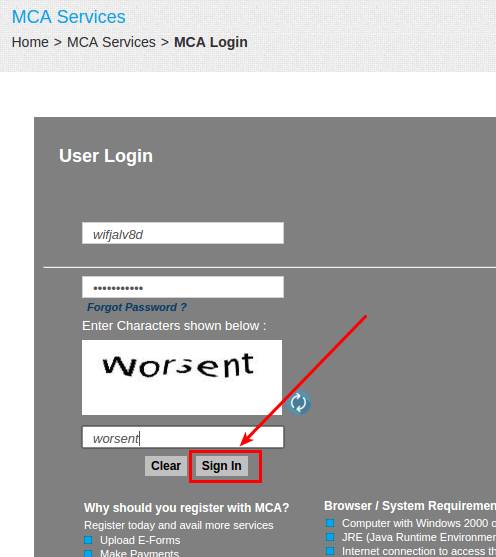
After logging in, select the MCA SERVICES menu and then click on the “View Public Documents” option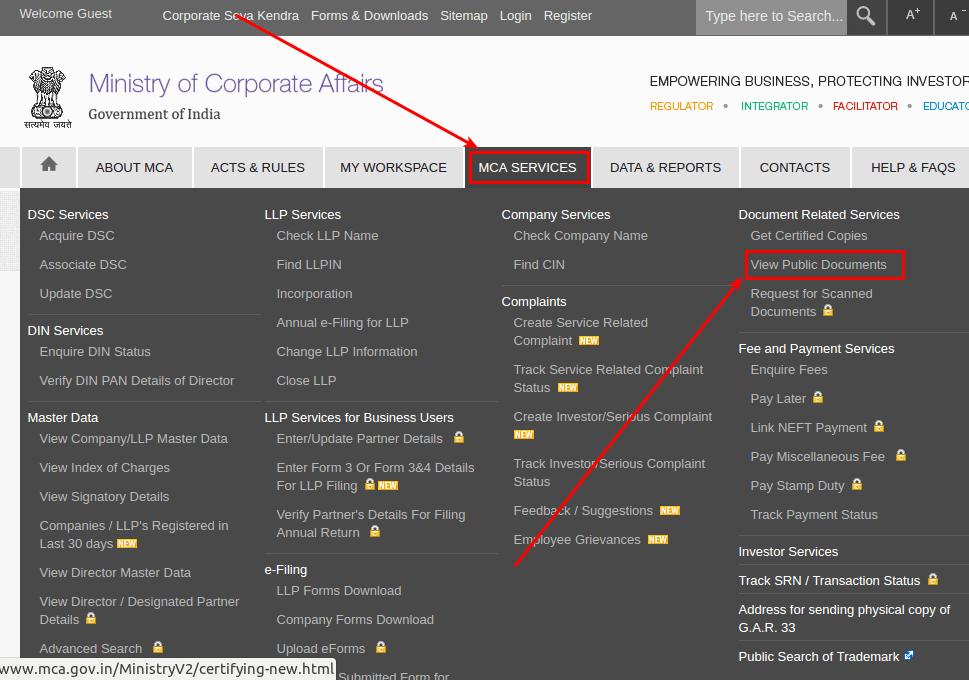
To view the documents of a company, first select the Check Box for Company Name and then type in a few characters of the company name. Then click on Submit.
In the list of search results that come up, select the company CIN No. for which you want to check the Public Documents.
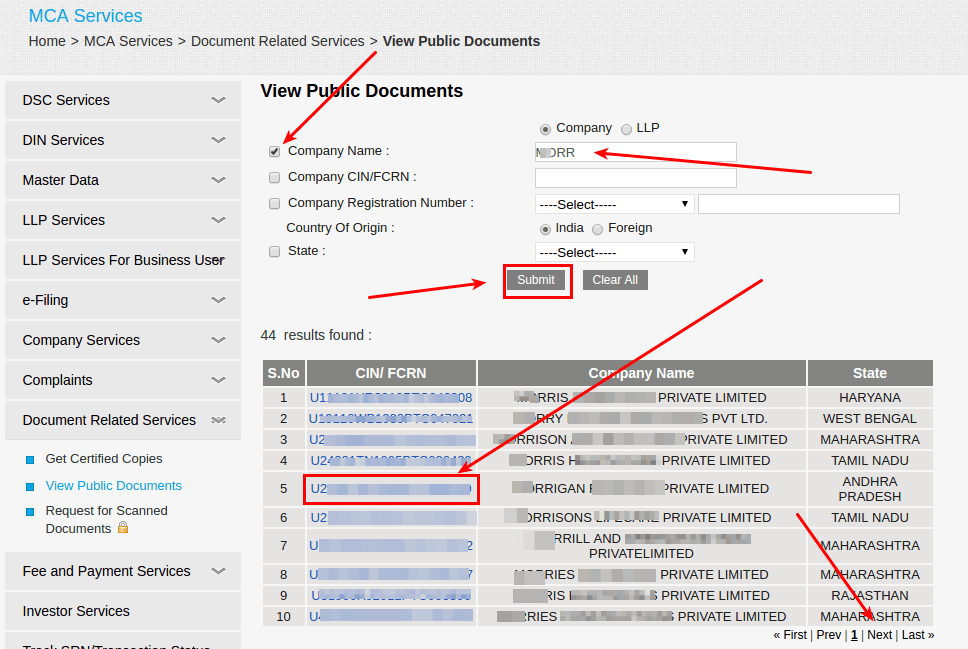
Once you see the company name displayed, select the Type of Document that you are looking for, by clicking on the Document Category.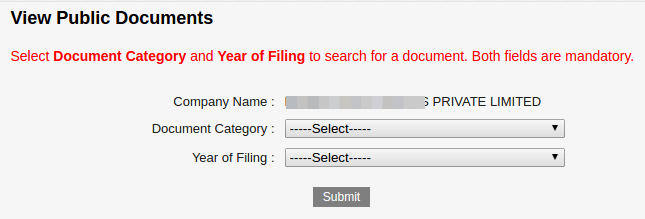
For incorporation Documents, select the option “incorporation Documents“.
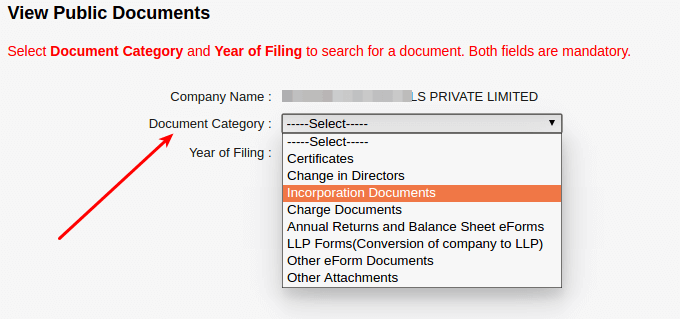
Then select the Year in which the Incorporation Documents were filed with the MCA. if you do not know the year, you will need to search through each year, one by one, from 2006 onwards. Click on the Submit button once you have selected the year and Document Category.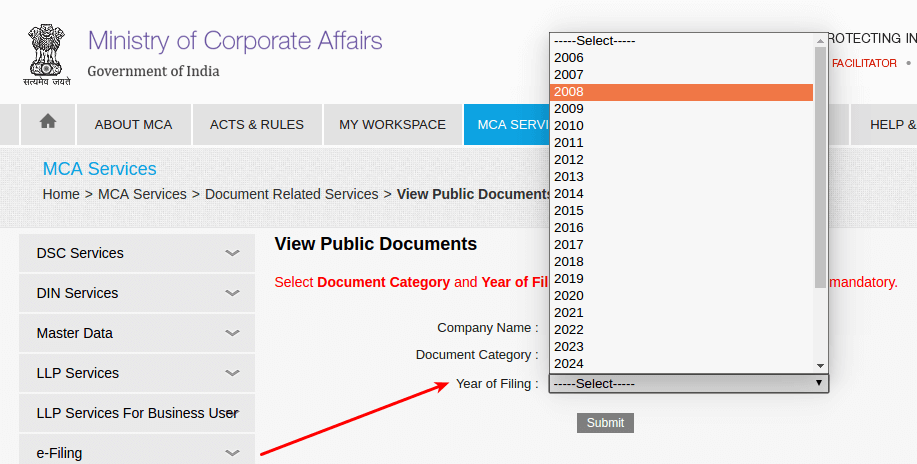
If a record exists, the search result will be displayed. it will show you the Form or Document Number that was filed and also the Date of Filing with the MCA.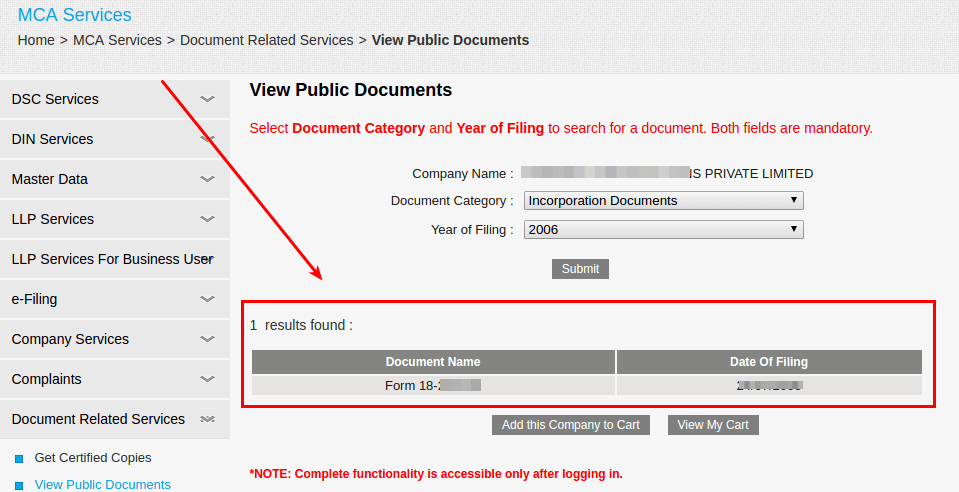
if you have found what you are looking for, then click on the option of “Add this Company to Cart“.
After you have added the company to Cart, you will be shown the amount of money that you need to pay, along with a summary of the Cart contents and Cart total. If you want to get documents of other companies, then select the “Add more companies to Cart” option.
if you are done with your document search, click on the “Make Payment” option to make a payment of the search fees so that you can view the documents. 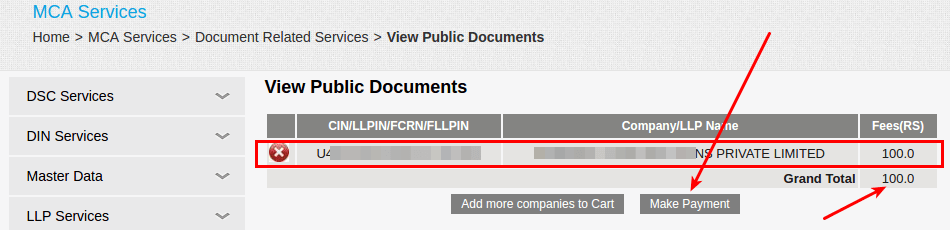
When you click on the Make Payment option, your cart summary will be confirmed again and you will be able to see the Total amount payable. Click on Pay Fee, to select the Payment mode.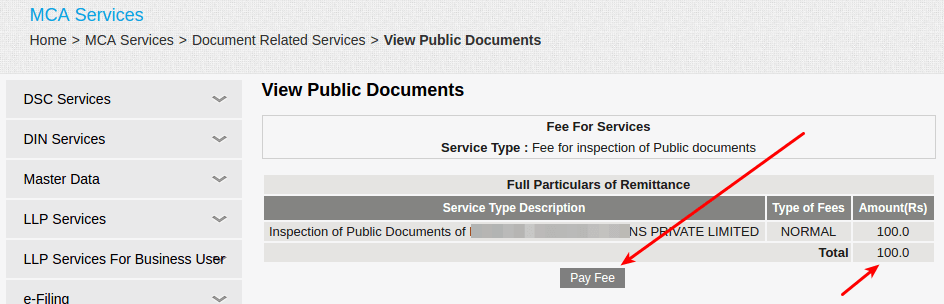
The MCA allows you to pay the search fee through various modes of payment including:
- Credit / Debit Card
- Internet Banking
- Cheque
- NEFT
Select the payment option and click on the Submit button to go to the Payment Gateway or Payment instructions.
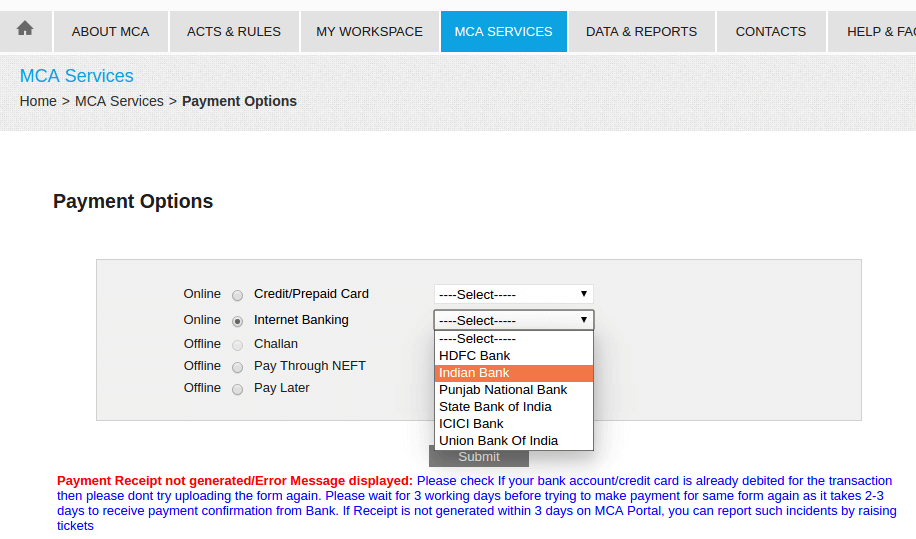
On the page that appears, immediately note down your Service Request No. BEFORE you make the payment. Incase the payment fails to go through, you can check the status of the payment using this number.
After noting down the number, click on the I Accept button.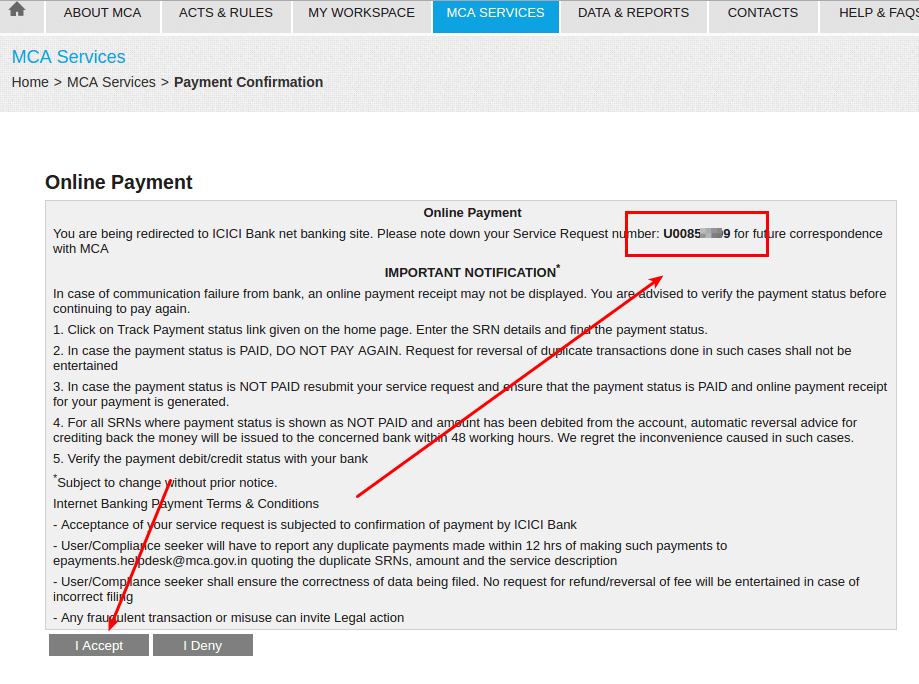
You will be taken to the payment page, where you need to complete the payment formalities. Once you have completed the payment, you should get a Receipt.
After your payment was successful, you need to click on the “My Workspace” menu option, to access the documents and view the companies that you want the information for.
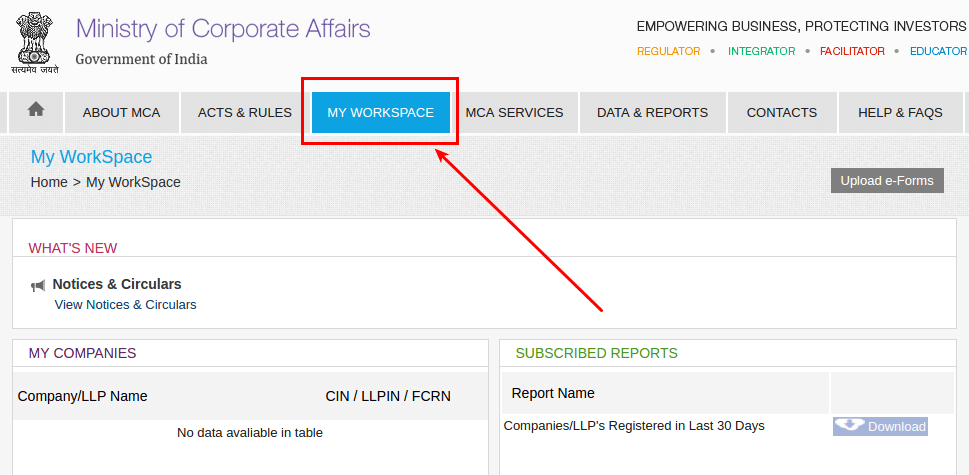
Once you are on the My Workspace page, scroll down to the bottom, to see the companies for which you can make a search and view the public documents.
Click on the Download button for each company that you want to check the Public Documents.
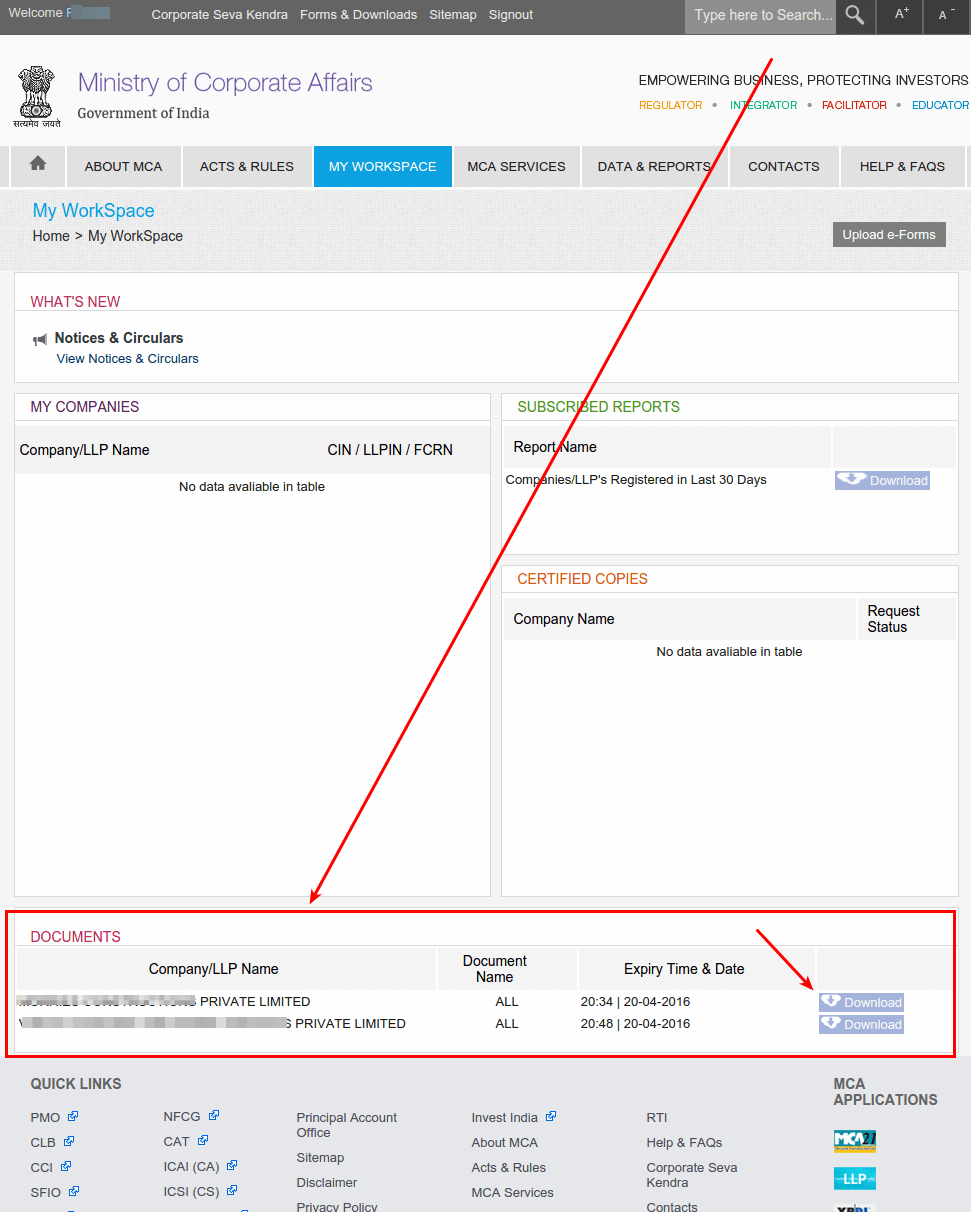
When you click on the Download option, you will see the company name and the list of Categories for Documents. Click on each category to browse the documents for that company. 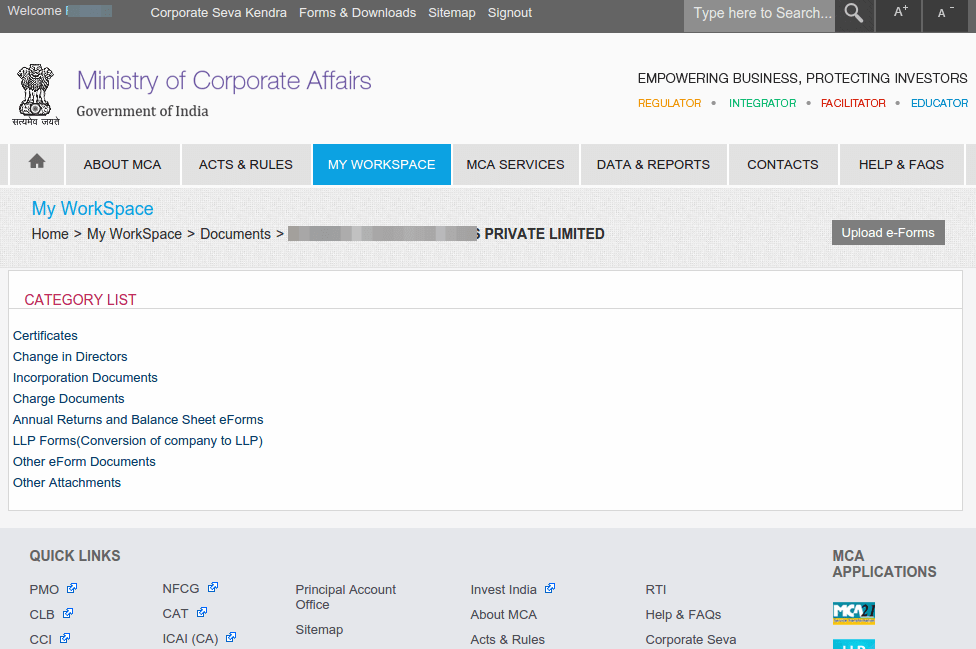
After you click on the Category name, you will be taken to the Document List. Click on the Document Name, to Download the pdf version of the document. Remember to save the document in a safe place on your local computer. 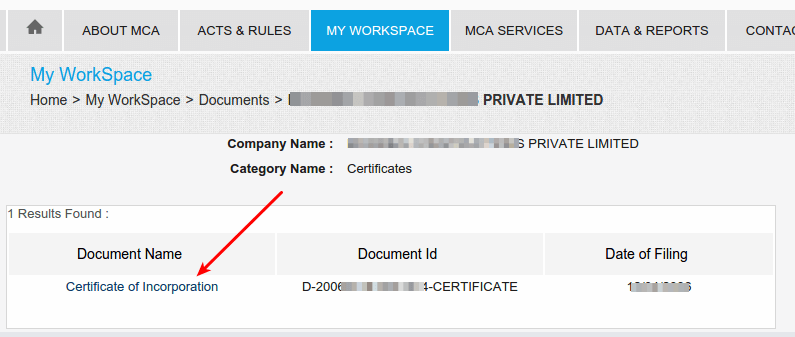
To go back to the document list, there is no short cut, you need to go back to the My Workspace menu option and click on the Download option next to the company name and come back to the Category List.
if the document list contains a large number of entries, they will be spread across multiple pages. Don’t forget to click on the Page number or Next>> option to traverse the pages. 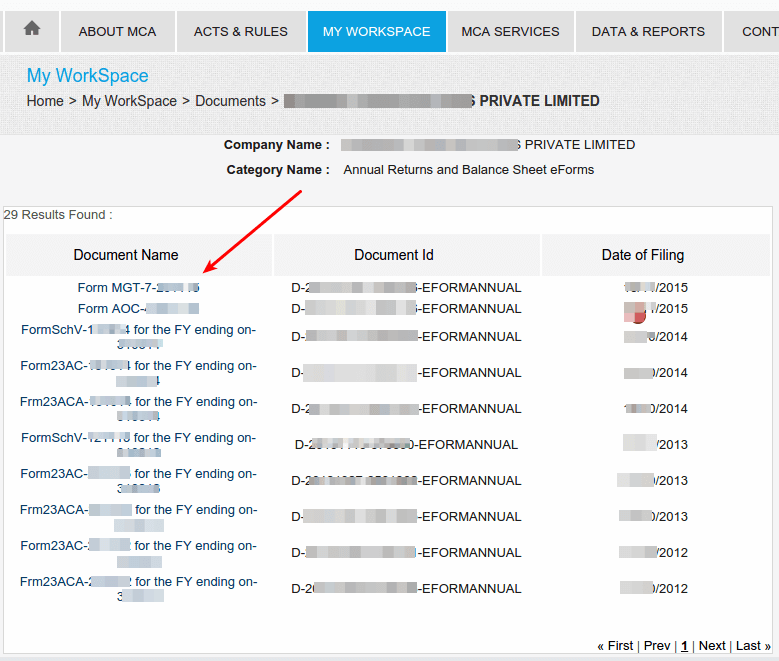
Frequently Asked Questions
In what format will the documents be downloaded in?
All the documents are in PDF format. You will need a PDF viewer to view the documents.
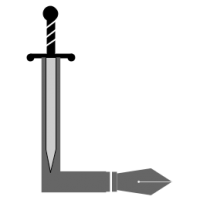
Howdy would you mind letting me know which web host you’re working with?
I’ve loaded your blog in 3 completely different web browsers and I must say this blog
loads a lot faster then most. Can you suggest a good internet hosting provider at a honest price?
Thanks, I appreciate it!
Please send a direct email to info @ lawgic.info to know the details. Thanks.
What is requested of scaning documents in mca portal
really helped me…
Great it is really helpful.
Thanks a lot sir
A very important, useful and informative post. Especially for the foreign investors. Thanks.
Can I pay a lumpsum fee to have a yearly access to all documents that I want?
thanks its really helpful
Hello sir!
In the year filing option or viewing public documents if we need to see charge documents of year before 2000 what is the solution?
Best explanation / detailed step by step process offered across the Internet
Hello Everyone!
How can we get Documents of years from 1992 to 2006, which are maybe not Available online in Public inspection. Can anyone help?
Mail id : manjitbag22@gmail.com
Hi Sir,
How do we obtain documents filed before 2006? Do we visit the relevant ROC? Will they entertain our request?